This is how Private VpnOneClick works
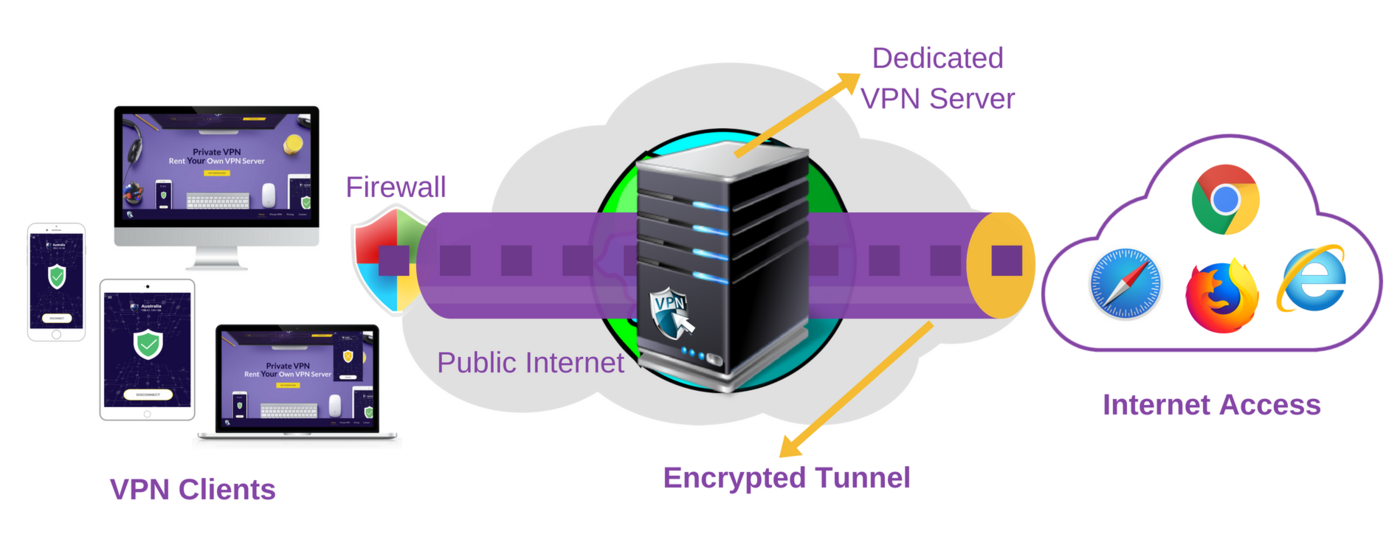
5 simple steps to connect to use Private VpnOneClick
5
Connect to VPN Server
Open the VpnOneClick app on your device and tap on a PrivateVPN server from the list of servers. Within seconds you will be connected to your dedicated VPN server.
Main features
Dedicated VPN Server
Dedicated IP Address
Connect up to 50 devices to a single server
Higher Connection Speed
No Connection Logs
Control Panel to Manage Devices
Enhanced Security & Privacy
Extra server side Firewall to protect connected devices
No P2P sharing
Unlimited Bandwidth
Wide Range of VPN Servers
Faster than standard VPN services
Hides Original IP Address
Allows national TV streaming from abroad
Over 30 Million Download Worldwide
24/7 Customer Support
